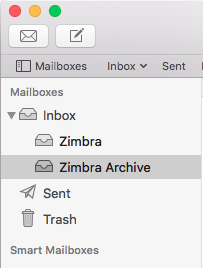- Open Apple Mail.
- If this is the first time you’ve opened Apple Mail, it will immediately prompt you to choose a Mail account provider.
- If you already use Mail for other accounts, click on Mail > Preferences > Accounts and add a new account.
- Select Other Mail Account.
- Click Continue.
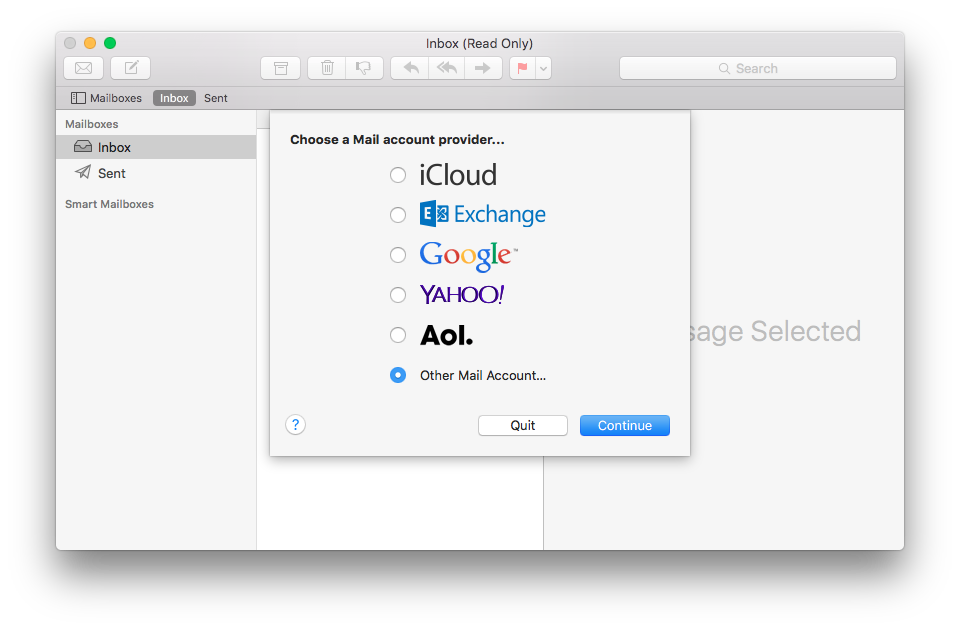
- Enter your Zimbra Email Address and Password.
- Click Sign in.
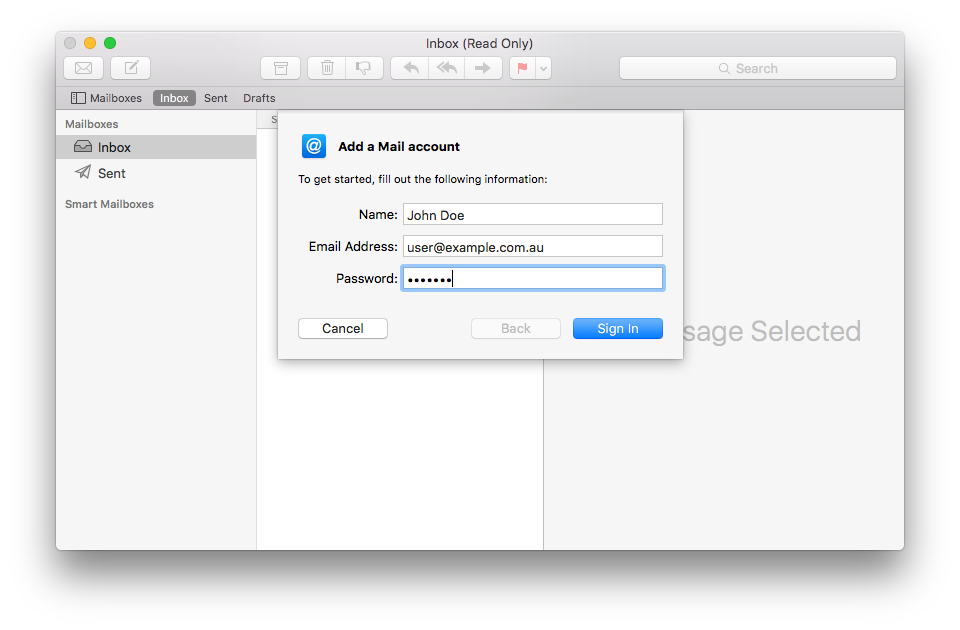
Mail may give you an error that it is Unable to verify your account name and password. You will need to fill in the following details:
- Account Type: IMAP
- Incoming Mail Server: za.sol1.net
- Outgoing Mail Server: zimbra.sol1.net
- Click Sign In.
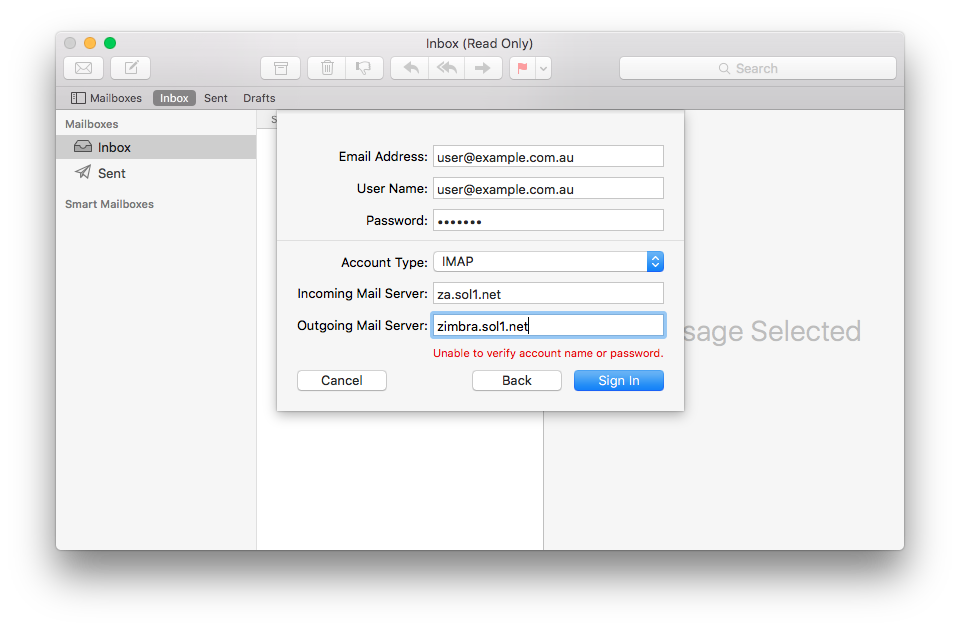
That’s it! You should now see an extra set of folders which represent your Zimbra archive storage.