These steps allow you to rebuild Outlook’s search index which can fix broken search in Outlook.
Read first: Once you rebuild the database, Outlook will start the process of re-indexing in the background. This can take some time, so searches will be incomplete while Outlook scans all the emails and puts them in a database. Indexing runs slower while you’re using your computer, but will speed up when the computer is inactive, so it is recommended to leave the computer on until indexing is complete. Indexing status can be checked from the Search Tools menu pictured in the screenshots below.
- Open Outlook.
- Click in the search bar.
- Ensure the Search Tools > Search tab is highlighted.

- Click the Search Tools drop down button.
- Click Search Options.
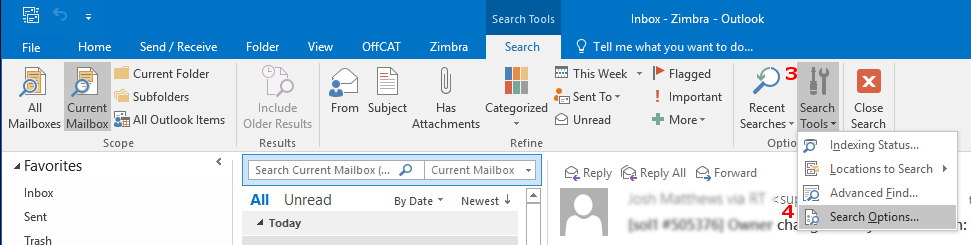
- Select Indexing Options.
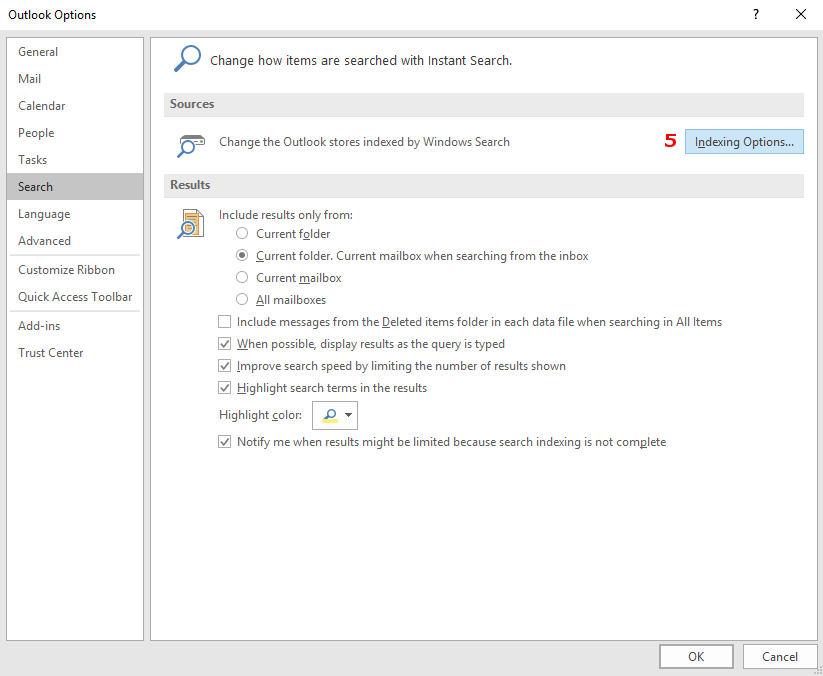
- Select Outlook.
- Select Advanced.
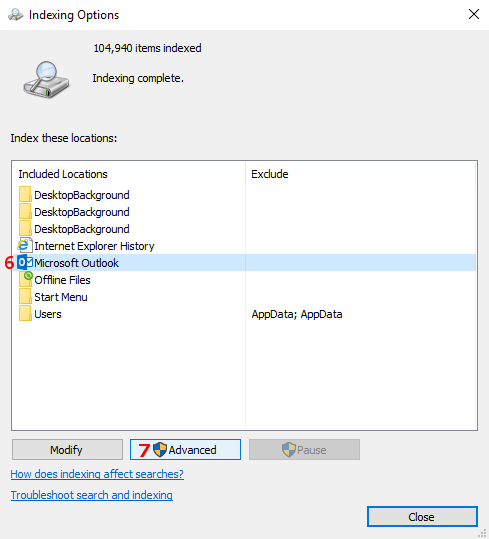
- Select Rebuild.
Windows will begin to rebuild the Outlook search database.
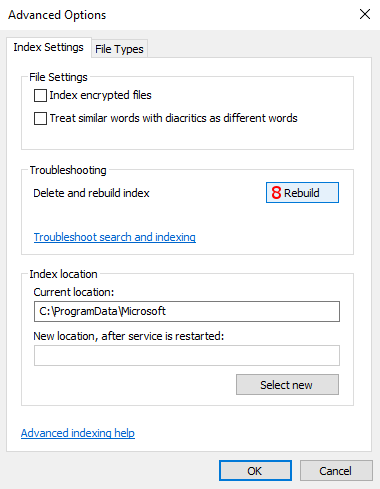
To check the indexing progress:
- Return to the Search Tools > Search tab (by clicking in the search bar).
- Select the Search Tools button on the toolbar.
- Select Indexing Status.
Note: Searches may be incomplete until indexing is done. Indexing is slowed while your computer is in use.