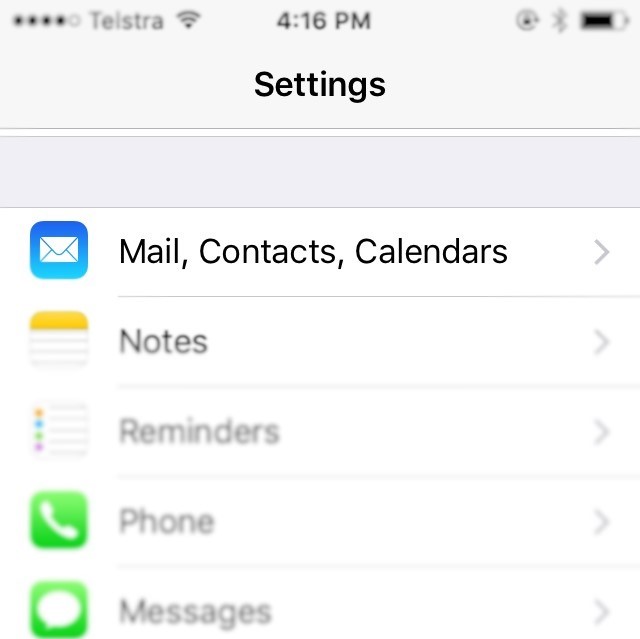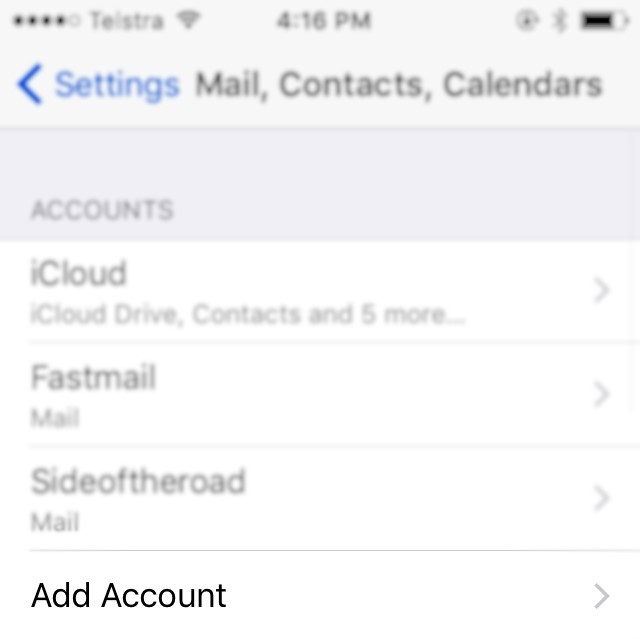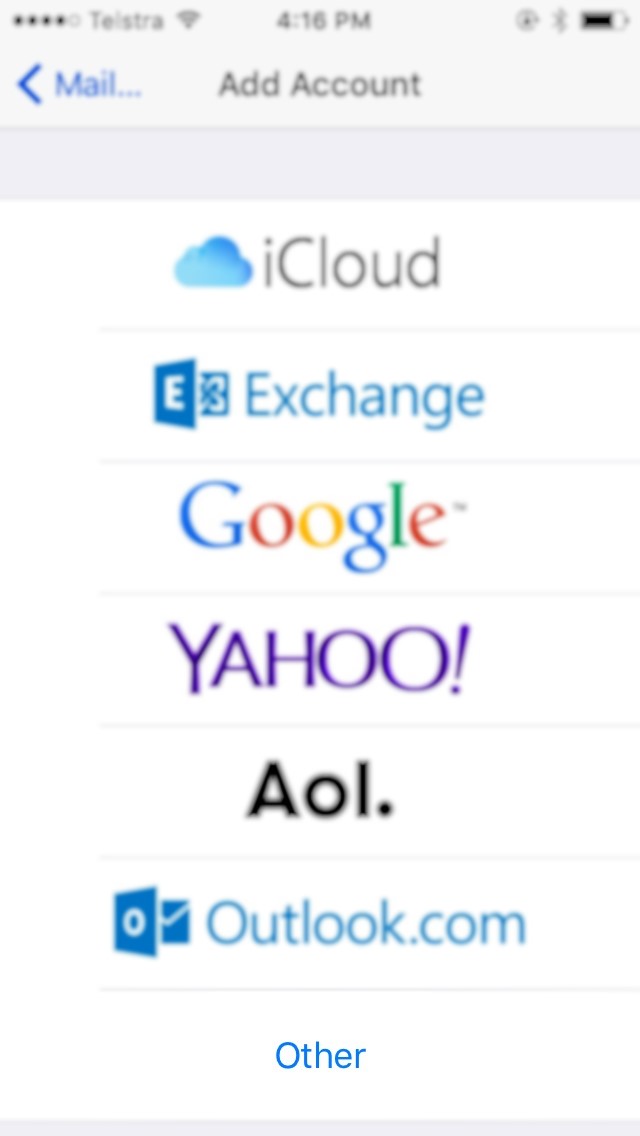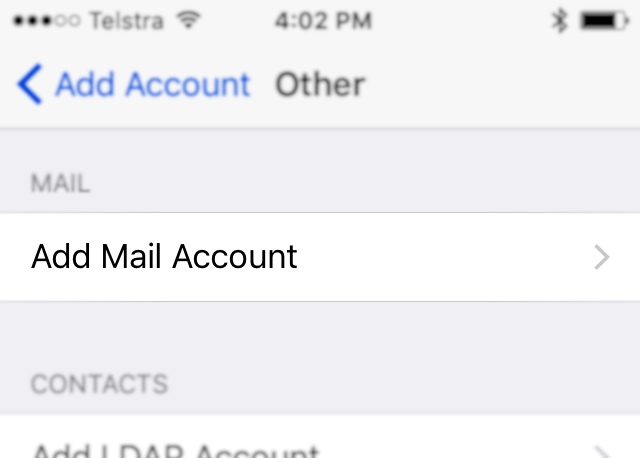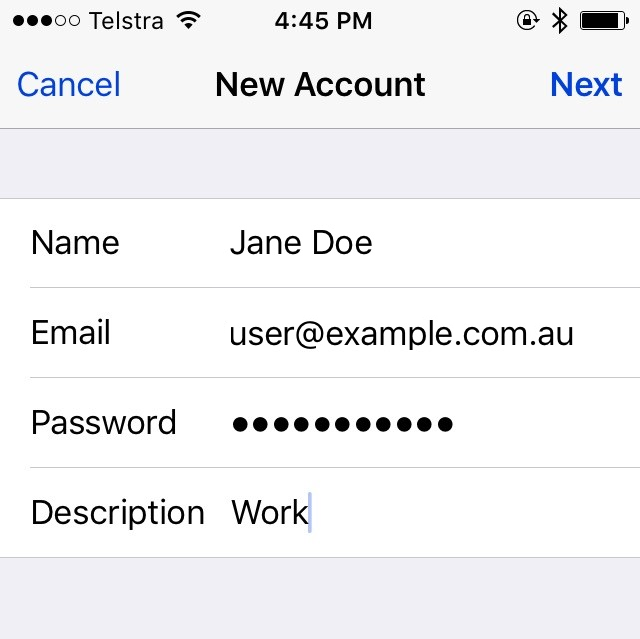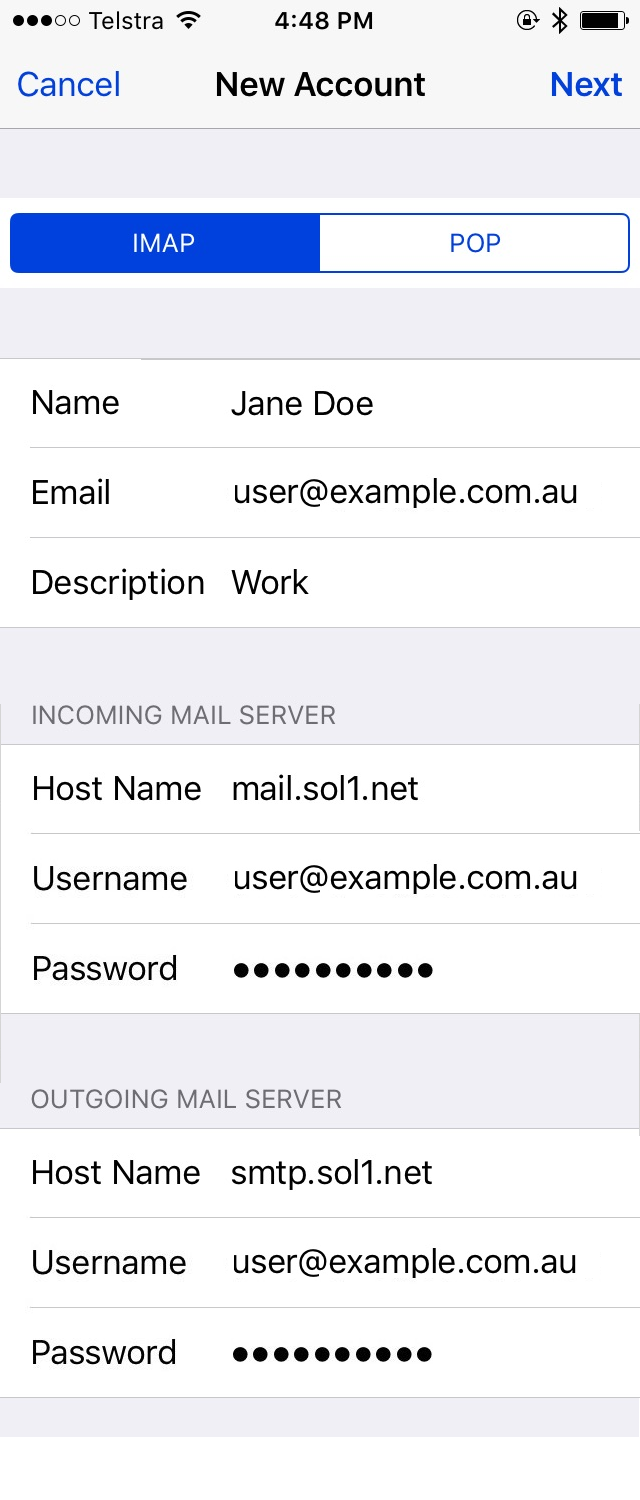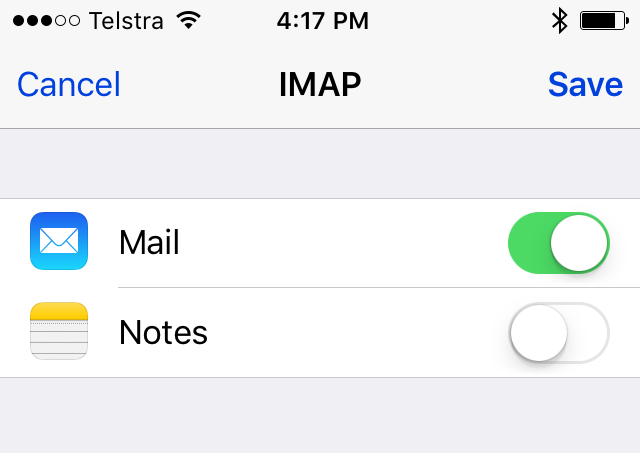- Enter your Name as you would like it to appear on outgoing mail, full Email Address, Password, and a Description if you’d like.
- Click Next.
Set up your Sol1 email account on your iPhone/iPad
Note: This is for email accounts that are included in a Solutions First Hosting Package. For Zimbra email setup, see the Zimbra Guide.
- Locate and open the Settings app.
- Select Mail, Contacts, Calendars.
- Select Add Account.
- Select Other from the list.
- Next, select Add Mail Account from the list.
- For Incoming Mail Server enter mail.sol1.net
- Note: Username should be your full email address.
- Enter your email Password
- For Outgoing Mail Server enter smtp.sol1.net
- Note: Username should be your full email address.
- Enter your email Password
- Click Next
- Select any items you would like to sync with your device.
- Select Save to complete the setup.
That’s it! Your account will begin syncing in the background.