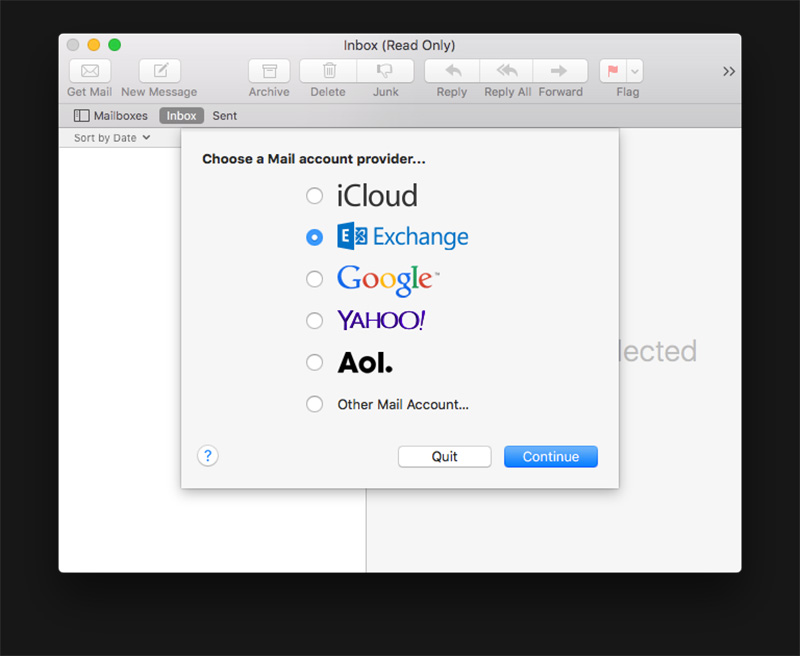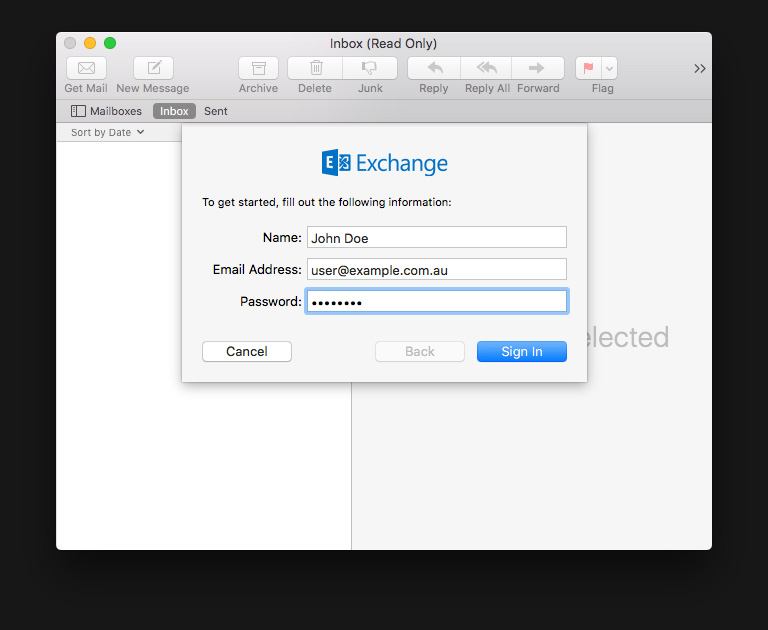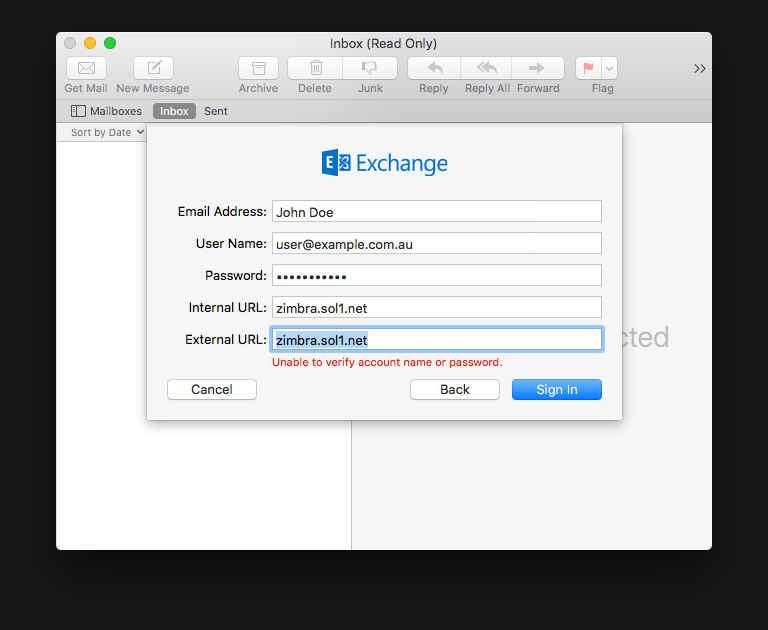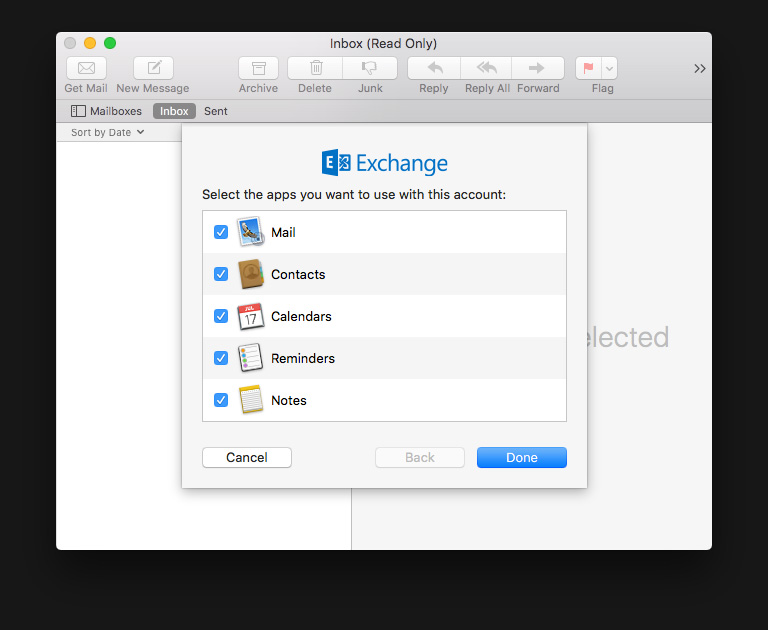- Open Mail.
- If this is the first time you’ve opened Apple Mail, it will immediately prompt you for a mail account provider.
- If you already use Mail for other accounts, click on Mail > Preferences > Accounts and add a new account.
- Select Exchange and click Continue.
Set up your Zimbra account in Apple Mail
- Fill in your Name as it will appear on outgoing mail, Email Address, and Password.
- Click Sign In.
Mail may alert you that it is unable to verify your account name or password. This is okay. You will need to complete the following information.
- Username: Your full email address
- Internal URL: zimbra.sol1.net
- External URL: zimbra.sol1.net
When finished, click Sign in.
A summary page will ask you to confirm your sync settings. Click Done.
That’s it! Your account will begin syncing with your Mac.