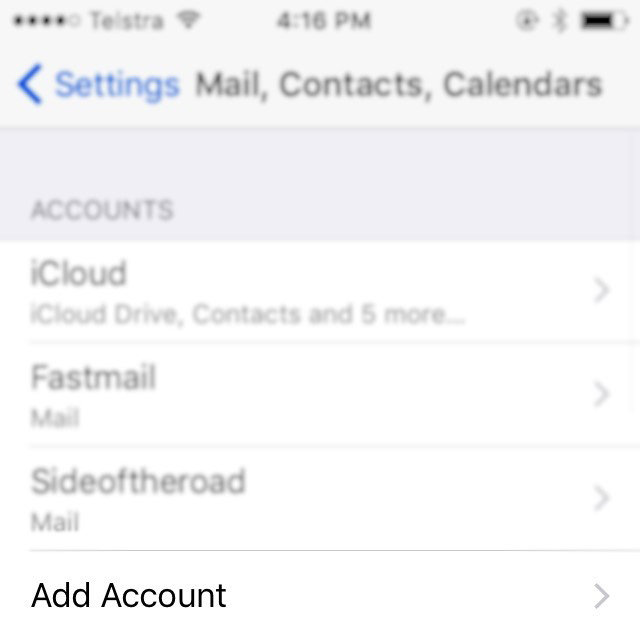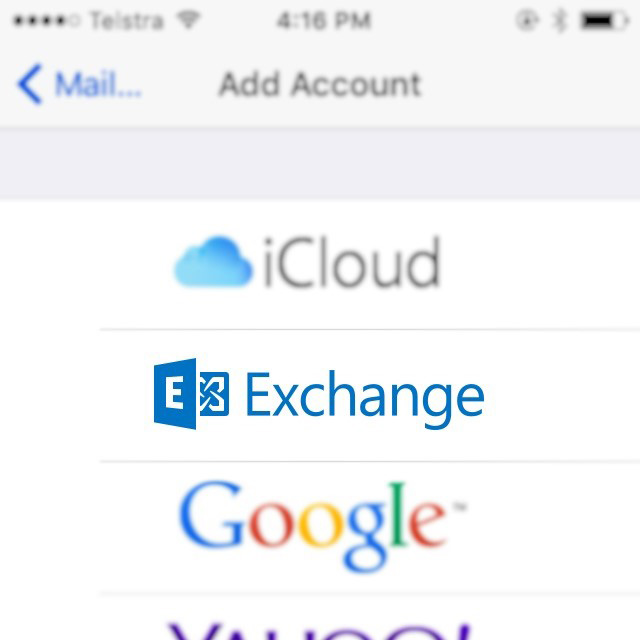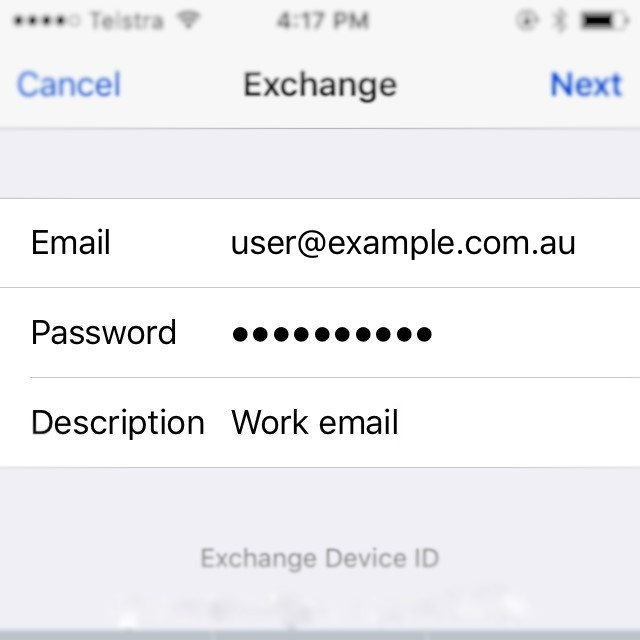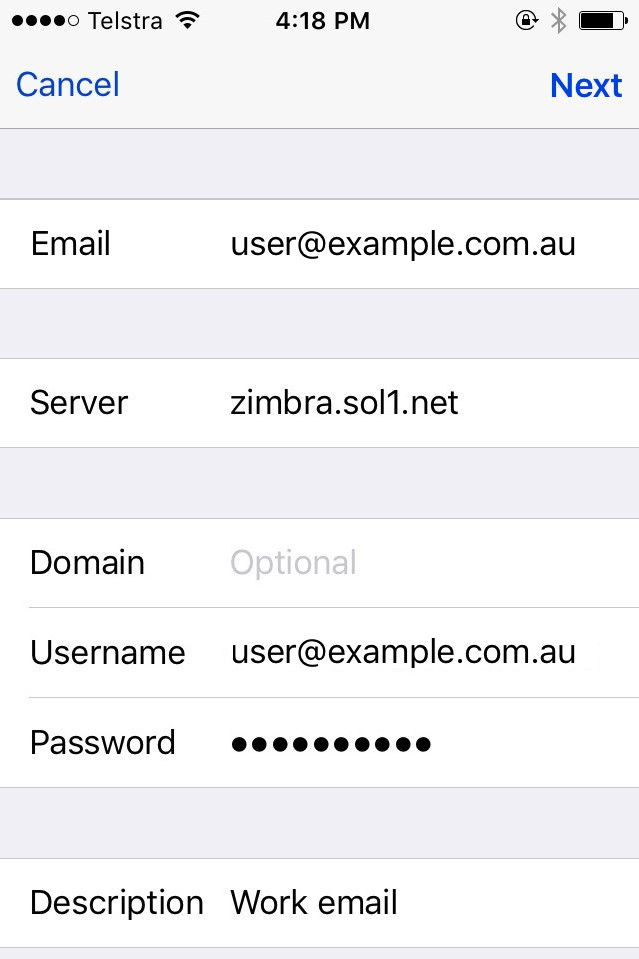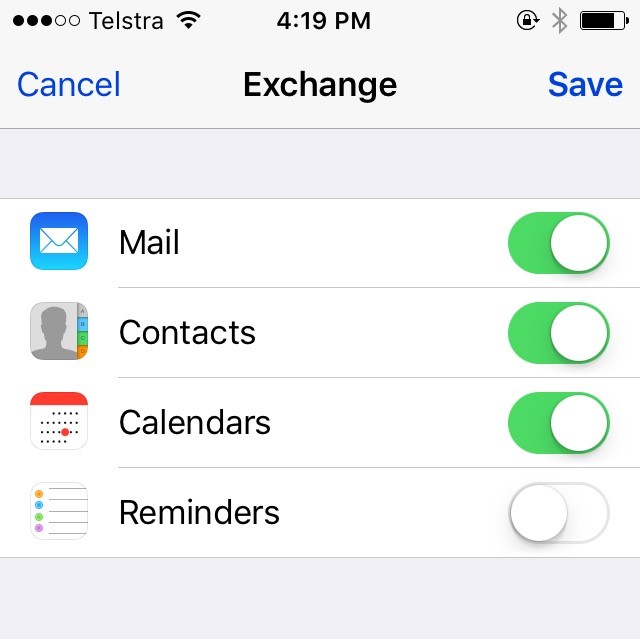- Locate and open the Settings app.
- Select Mail, Contacts, Calendars.
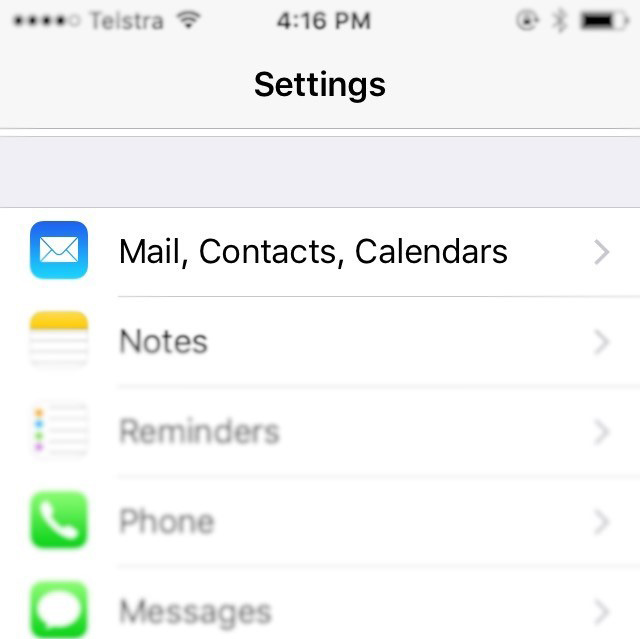
Set up your Zimbra account on your iPhone/iPad
- Select Add Account.
- Select Exchange from the list.
- Enter your full email address, password, and a description if you’d like.
- Click Next.
- For Server enter zimbra.sol1.net
- Note: Username should be your full email address.
- Click Next.
- Select any items you would like to sync with your device.
- Select Save to complete the setup.
That’s it! Your account will begin syncing in the background.